Create a Sample Application That Supports Microservice Transactions
This tutorial describes how to create a sample application that supports microservice transactions in ScalarDB.
Overview
This tutorial illustrates the process of creating a sample e-commerce application, where items can be ordered and paid for with a line of credit through transactions with a two-phase commit interface in ScalarDB.
The sample application has two microservices called the Customer Service and the Order Service based on the database-per-service pattern:
- The Customer Service manages customer information, including line-of-credit information, credit limit, and credit total.
- The Order Service is responsible for order operations like placing an order and getting order histories.
Each service has gRPC endpoints. Clients call the endpoints, and the services call each endpoint as well.
The databases that you will be using in the sample application are Cassandra and MySQL. The Customer Service and the Order Service use Cassandra and MySQL, respectively, through ScalarDB.
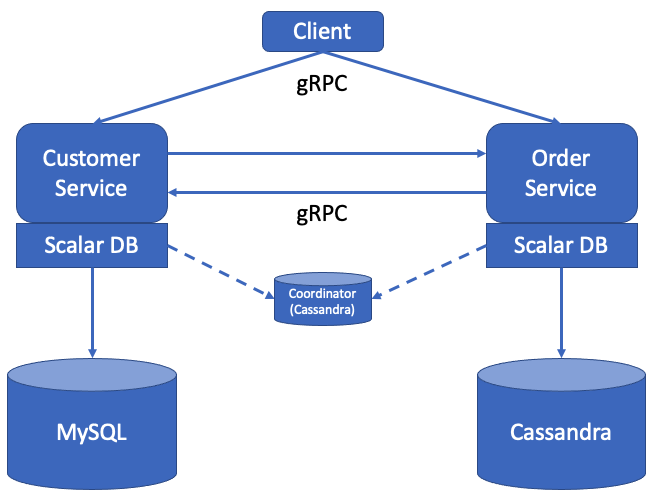
As shown in the diagram, both services access a small Coordinator database used for the Consensus Commit protocol. The database is service-independent and exists for managing transaction metadata for Consensus Commit in a highly available manner.
In the sample application, for ease of setup and explanation, we co-locate the Coordinator database in the same Cassandra instance of the Order Service. Alternatively, you can manage the Coordinator database as a separate database.
Since the focus of the sample application is to demonstrate using ScalarDB, application-specific error handling, authentication processing, and similar functions are not included in the sample application. For details about exception handling in ScalarDB, see How to handle exceptions.
Additionally, for the purpose of the sample application, each service has one container so that you can avoid using request routing between the services. However, for production use, because each service typically has multiple servers or hosts for scalability and availability, you should consider request routing between the services in transactions with a two-phase commit interface. For details about request routing, see Request routing in transactions with a two-phase commit interface.
Service endpoints
The endpoints defined in the services are as follows:
-
Customer Service
getCustomerInfopaymentpreparevalidatecommitrollbackrepayment
-
Order Service
placeOrdergetOrdergetOrders
What you can do in this sample application
The sample application supports the following types of transactions:
- Get customer information through the
getCustomerInfoendpoint of the Customer Service. - Place an order by using a line of credit through the
placeOrderendpoint of the Order Service and thepayment,prepare,validate,commit, androllbackendpoints of the Customer Service.- Checks if the cost of the order is below the customer's credit limit.
- If the check passes, records the order history and updates the amount the customer has spent.
- Get order information by order ID through the
getOrderendpoint of the Order Service and thegetCustomerInfo,prepare,validate,commit, androllbackendpoints of the Customer Service. - Get order information by customer ID through the
getOrdersendpoint of the Order Service and thegetCustomerInfo,prepare,validate,commit, androllbackendpoints of the Customer Service. - Make a payment through the
repaymentendpoint of the Customer Service.- Reduces the amount the customer has spent.
The getCustomerInfo endpoint works as a participant service endpoint when receiving a transaction ID from the coordinator.
Prerequisites for this sample application
- One of the following Java Development Kits (JDKs):
- Oracle JDK 8
- OpenJDK 8 from Eclipse Temurin, Amazon Corretto, or Microsoft
- Docker 20.10 or later with Docker Compose V2 or later
This sample application only works with Java 8. However, ScalarDB itself works with Java LTS versions, which means that you can use Java LTS versions for your application that uses ScalarDB. For details on the requirements of ScalarDB, such as which Java versions can be used, see Requirements.
Set up ScalarDB
The following sections describe how to set up the sample application that supports microservices transactions in ScalarDB.
Clone the ScalarDB samples repository
Open Terminal, then clone the ScalarDB samples repository by running the following command:
git clone https://github.com/scalar-labs/scalardb-samples
Then, go to the directory that contains the sample application by running the following command:
cd scalardb-samples/microservice-transaction-sample
Start Cassandra and MySQL
Cassandra and MySQL are already configured for the sample application, as shown in database-cassandra.properties and database-mysql.properties, respectively. For details about configuring the multi-storage transactions feature in ScalarDB, see How to configure ScalarDB to support multi-storage transactions.
To start Cassandra and MySQL, which are included in the Docker container for the sample application, run the following command:
docker-compose up -d mysql cassandra
Starting the Docker container may take more than one minute depending on your development environment.
Load the schema
The database schema (the method in which the data will be organized) for the sample application has already been defined in customer-service-schema.json for the Customer Service and order-service-schema.json for the Order Service.
To apply the schema, go to the ScalarDB Releases page and download the ScalarDB Schema Loader that matches the version of ScalarDB that you want to use to the scalardb-samples/microservice-transaction-sample folder.
MySQL
To load the schema for customer-service-schema.json into MySQL, run the following command, replacing <VERSION> with the version of the ScalarDB Schema Loader that you downloaded:
java -jar scalardb-schema-loader-<VERSION>.jar --config database-mysql.properties --schema-file customer-service-schema.json
Cassandra
To load the schema for order-service-schema.json into Cassandra, run the following command, replacing <VERSION> with the version of the ScalarDB Schema Loader that you downloaded:
java -jar scalardb-schema-loader-<VERSION>.jar --config database-cassandra.properties --schema-file order-service-schema.json --coordinator
Schema details
As shown in customer-service-schema.json, all the tables for the Customer Service are created in the customer_service namespace.
customer_service.customers: a table that manages customers' informationcredit_limit: the maximum amount of money a lender will allow each customer to spend when using a line of creditcredit_total: the amount of money that each customer has already spent by using their line of credit
As shown in order-service-schema.json, all the tables for the Order Service are created in the order_service namespace.
order_service.orders: a table that manages order informationorder_service.statements: a table that manages order statement informationorder_service.items: a table that manages information of items to be ordered
The Entity Relationship Diagram for the schema is as follows:
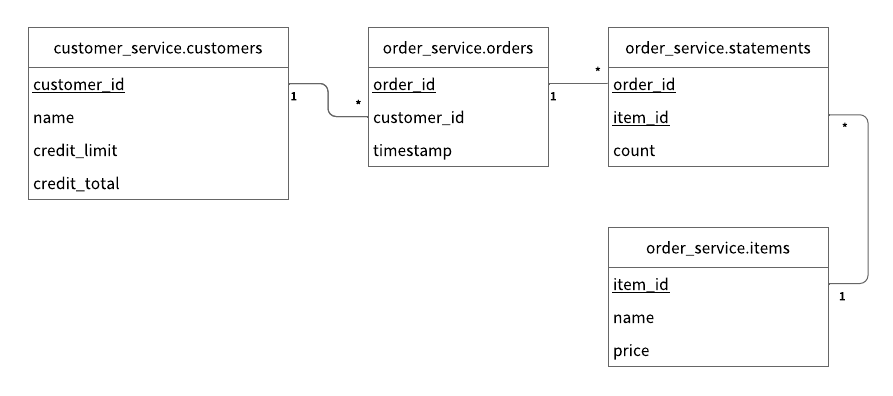
Load the initial data by starting the microservices
Before starting the microservices, build the Docker images of the sample application by running the following command:
./gradlew docker
Then, start the microservices by running the following command:
docker-compose up -d customer-service order-service
After starting the microservices and the initial data has loaded, the following records should be stored in the customer_service.customers table:
| customer_id | name | credit_limit | credit_total |
|---|---|---|---|
| 1 | Yamada Taro | 10000 | 0 |
| 2 | Yamada Hanako | 10000 | 0 |
| 3 | Suzuki Ichiro | 10000 | 0 |
And the following records should be stored in the order_service.items table:
| item_id | name | price |
|---|---|---|
| 1 | Apple | 1000 |
| 2 | Orange | 2000 |
| 3 | Grape | 2500 |
| 4 | Mango | 5000 |
| 5 | Melon | 3000 |
Execute transactions and retrieve data in the sample application
The following sections describe how to execute transactions and retrieve data in the sample e-commerce application.
Get customer information
Start with getting information about the customer whose ID is 1 by running the following command:
./gradlew :client:run --args="GetCustomerInfo 1"
You should see the following output:
...
{"id": 1,"name": "Yamada Taro","credit_limit": 10000}
...
At this time, credit_total isn't shown, which means the current value of credit_total is 0.
Place an order
Then, have customer ID 1 place an order for three apples and two oranges by running the following command:
The order format in this command is ./gradlew run --args="PlaceOrder <CUSTOMER_ID> <ITEM_ID>:<COUNT>,<ITEM_ID>:<COUNT>,...".
./gradlew :client:run --args="PlaceOrder 1 1:3,2:2"
You should see a similar output as below, with a different UUID for order_id, which confirms that the order was successful:
...
{"order_id": "4ccdb21c-ac03-4b48-bcb7-cad57eac1e79"}
...
Check order details
Check details about the order by running the following command, replacing <ORDER_ID_UUID> with the UUID for the order_id that was shown after running the previous command:
./gradlew :client:run --args="GetOrder <ORDER_ID_UUID>"
You should see a similar output as below, with different UUIDs for order_id and timestamp:
...
{"order": {"order_id": "4ccdb21c-ac03-4b48-bcb7-cad57eac1e79","timestamp": 1631605253126,"customer_id": 1,"customer_name": "Yamada Taro","statement": [{"item_id": 1,"item_name": "Apple","price": 1000,"count": 3,"total": 3000},{"item_id": 2,"item_name": "Orange","price": 2000,"count": 2,"total": 4000}],"total": 7000}}
...
Place another order
Place an order for one melon that uses the remaining amount in credit_total for customer ID 1 by running the following command:
./gradlew :client:run --args="PlaceOrder 1 5:1"
You should see a similar output as below, with a different UUID for order_id, which confirms that the order was successful:
...
{"order_id": "0b10db66-faa6-4323-8a7a-474e8534a7ee"}
...
Check order history
Get the history of all orders for customer ID 1 by running the following command:
./gradlew :client:run --args="GetOrders 1"
You should see a similar output as below, with different UUIDs for order_id and timestamp, which shows the history of all orders for customer ID 1 in descending order by timestamp:
...
{"order": [{"order_id": "0b10db66-faa6-4323-8a7a-474e8534a7ee","timestamp": 1631605501485,"customer_id": 1,"customer_name": "Yamada Taro","statement": [{"item_id": 5,"item_name": "Melon","price": 3000,"count": 1,"total": 3000}],"total": 3000},{"order_id": "4ccdb21c-ac03-4b48-bcb7-cad57eac1e79","timestamp": 1631605253126,"customer_id": 1,"customer_name": "Yamada Taro","statement": [{"item_id": 1,"item_name": "Apple","price": 1000,"count": 3,"total": 3000},{"item_id": 2,"item_name": "Orange","price": 2000,"count": 2,"total": 4000}],"total": 7000}]}
...
Check credit total
Get the credit total for customer ID 1 by running the following command:
./gradlew :client:run --args="GetCustomerInfo 1"
You should see the following output, which shows that customer ID 1 has reached their credit_limit in credit_total and cannot place anymore orders:
...
{"id": 1,"name": "Yamada Taro","credit_limit": 10000,"credit_total": 10000}
...
Try to place an order for one grape and one mango by running the following command:
./gradlew :client:run --args="PlaceOrder 1 3:1,4:1"
You should see the following output, which shows that the order failed because the credit_total amount would exceed the credit_limit amount:
...
io.grpc.StatusRuntimeException: FAILED_PRECONDITION: Credit limit exceeded
at io.grpc.stub.ClientCalls.toStatusRuntimeException(ClientCalls.java:271)
at io.grpc.stub.ClientCalls.getUnchecked(ClientCalls.java:252)
at io.grpc.stub.ClientCalls.blockingUnaryCall(ClientCalls.java:165)
at sample.rpc.OrderServiceGrpc$OrderServiceBlockingStub.placeOrder(OrderServiceGrpc.java:296)
at sample.client.command.PlaceOrderCommand.call(PlaceOrderCommand.java:38)
at sample.client.command.PlaceOrderCommand.call(PlaceOrderCommand.java:12)
at picocli.CommandLine.executeUserObject(CommandLine.java:2041)
at picocli.CommandLine.access$1500(CommandLine.java:148)
at picocli.CommandLine$RunLast.executeUserObjectOfLastSubcommandWithSameParent(CommandLine.java:2461)
at picocli.CommandLine$RunLast.handle(CommandLine.java:2453)
at picocli.CommandLine$RunLast.handle(CommandLine.java:2415)
at picocli.CommandLine$AbstractParseResultHandler.execute(CommandLine.java:2273)
at picocli.CommandLine$RunLast.execute(CommandLine.java:2417)
at picocli.CommandLine.execute(CommandLine.java:2170)
at sample.client.Client.main(Client.java:39)
...
Make a payment
To continue making orders, customer ID 1 must make a payment to reduce the credit_total amount.
Make a payment by running the following command:
./gradlew :client:run --args="Repayment 1 8000"
Then, check the credit_total amount for customer ID 1 by running the following command:
./gradlew :client:run --args="GetCustomerInfo 1"
You should see the following output, which shows that a payment was applied to customer ID 1, reducing the credit_total amount:
...
{"id": 1,"name": "Yamada Taro","credit_limit": 10000,"credit_total": 2000}
...
Now that customer ID 1 has made a payment, place an order for one grape and one melon by running the following command:
./gradlew :client:run --args="PlaceOrder 1 3:1,4:1"
You should see a similar output as below, with a different UUID for order_id, which confirms that the order was successful:
...
{"order_id": "dd53dd9d-aaf4-41db-84b2-56951fed6425"}
...
Stop the sample application
To stop the sample application, you need to stop the Docker containers that are running Cassandra, MySQL, and the microservices. To stop the Docker containers, run the following command:
docker-compose down
Reference - How the microservice transaction is achieved
The transactions for placing an order, getting a single order, and getting the history of orders achieve the microservice transaction. This section focuses on how the transactions that span the Customer Service and the Order Service are implemented by placing an order as an example.
The following sequence diagram shows the transaction for placing an order:
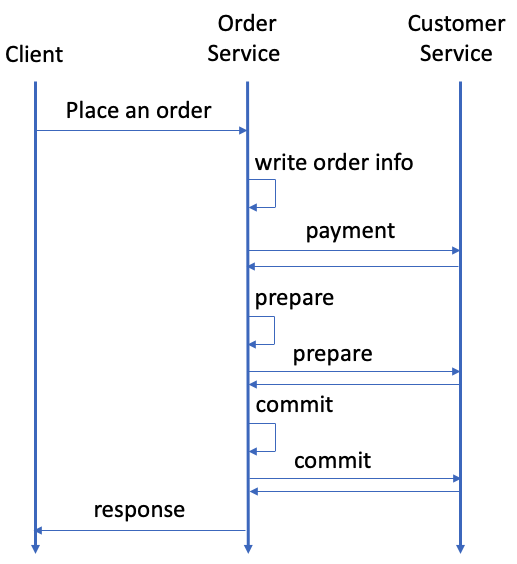
1. Transaction with a two-phase commit interface is started
When a client sends a request to place an order to the Order Service, OrderService.placeOrder() is called, and the microservice transaction starts.
At first, the Order Service starts a transaction with a two-phase commit interface with start() as follows. For reference, see OrderService.java.
transaction = twoPhaseCommitTransactionManager.start();
2. CRUD operations are executed
After the transaction with a two-phase commit interface starts, CRUD operations are executed. The Order Service puts the order information in the order_service.orders table and the detailed information in the order_service.statements table as follows. For reference, see OrderService.java:
// Put the order info into the `orders` table.
Order.put(transaction, orderId, request.getCustomerId(), System.currentTimeMillis());
int amount = 0;
for (ItemOrder itemOrder : request.getItemOrderList()) {
// Put the order statement into the `statements` table.
Statement.put(transaction, orderId, itemOrder.getItemId(), itemOrder.getCount());
// Retrieve the item info from the `items` table.
Optional<Item> item = Item.get(transaction, itemOrder.getItemId());
if (!item.isPresent()) {
responseObserver.onError(
Status.NOT_FOUND.withDescription("Item not found").asRuntimeException());
return;
}
// Calculate the total amount.
amount += item.get().price * itemOrder.getCount();
}
Then, the Order Service calls the payment gRPC endpoint of the Customer Service along with the transaction ID. For reference, see OrderService.java.
customerServiceStub.payment(
PaymentRequest.newBuilder()
.setTransactionId(transactionId)
.setCustomerId(customerId)
.setAmount(amount)
.build());
The payment endpoint of the Customer Service first joins the transaction with join() as follows. For reference, see CustomerService.java.
private <T> void execOperationsAsParticipant(String funcName, String transactionId,
TransactionFunction<TransactionCrudOperable, T> operations,
StreamObserver<T> responseObserver) {
try {
// Join the transaction
TwoPhaseCommitTransaction transaction = twoPhaseCommitTransactionManager.join(transactionId);
// Execute operations
T response = operations.apply(transaction);
The endpoint then gets the customer information and checks if the customer's credit total exceeds the credit limit after the payment. If the credit total does not exceed the credit limit, the endpoint updates the customer's credit total. For reference, see CustomerService.java.
execOperationsAsParticipant("Payment", request.getTransactionId(),
transaction -> {
// Retrieve the customer info for the customer ID
Optional<Customer> result = Customer.get(transaction, request.getCustomerId());
if (!result.isPresent()) {
throw Status.NOT_FOUND.withDescription("Customer not found").asRuntimeException();
}
int updatedCreditTotal = result.get().creditTotal + request.getAmount();
// Check if the credit total exceeds the credit limit after payment
if (updatedCreditTotal > result.get().creditLimit) {
throw Status.FAILED_PRECONDITION
.withDescription("Credit limit exceeded")
.asRuntimeException();
}
// Update `credit_total` for the customer
Customer.updateCreditTotal(transaction, request.getCustomerId(), updatedCreditTotal);
return Empty.getDefaultInstance();
}, responseObserver
);
3. Transaction is committed by using the two-phase commit protocol
After the Order Service receives the update that the payment succeeded, the Order Service tries to commit the transaction.
To commit the transaction, the Order Service starts with preparing the transaction. The Order Service calls prepare() from its transaction object and calls the prepare gRPC endpoint of the Customer Service. For reference, see OrderService.java:
transaction.prepare();
callPrepareEndpoint(transaction.getId());
In this endpoint, the Customer Service resumes the transaction and calls prepare() from its transaction object, as well. For reference, see CustomerService.java:
// Resume the transaction.
transaction = twoPhaseCommitTransactionManager.resume(request.getTransactionId());
// Prepare the transaction.
transaction.prepare();
Similarly, the Order Service and the Customer Service call validate() from their transaction objects. For reference, see OrderService.java and CustomerService.java. For details about validate(), see Validate the transaction.
After preparing and validating the transaction succeeds in both the Order Service and the Customer Service, the transaction can be committed. In this case, the Order Service calls commit() from its transaction object and then calls the commit gRPC endpoint of the Customer Service. For reference, see OrderService.java.
transaction.commit();
callCommitEndpoint(transaction.getId());
In this endpoint, the Customer Service resumes the transaction and calls commit() from its transaction object, as well. For reference, see CustomerService.java.
// Resume the transaction.
transaction = twoPhaseCommitTransactionManager.resume(request.getTransactionId());
// Commit the transaction.
transaction.commit();
Error handling
If an error happens while executing a transaction, you will need to roll back the transaction. In this case, the Order Service calls rollback() from its transaction object and then calls the rollback gRPC endpoint of the Customer Service. For reference, see OrderService.java.
transaction.rollback();
callRollbackEndpoint(transaction.getId());
In this endpoint, the Customer Service resumes the transaction and calls rollback() from its transaction object, as well. For reference, see CustomerService.java.
// Resume the transaction.
TwoPhaseCommitTransaction transaction =
twoPhaseCommitTransactionManager.resume(request.getTransactionId());
// Roll back the transaction.
transaction.rollback();
For details about how to handle exceptions in ScalarDB, see How to handle exceptions.