Sample application of Spring Data JDBC for ScalarDB with Multi-storage Transactions
This tutorial describes how to create a sample Spring Boot application by using Spring Data JDBC for ScalarDB with Multi-storage Transactions.
Prerequisites
- Java (OpenJDK 8 or higher)
- Gradle
- Docker, Docker Compose
In addition, you need access to the ScalarDB SQL GitHub repository and Packages in ScalarDB SQL repository. These repositories are available only to users with a commercial license and permission. To get a license and permission, please contact us.
You also need the gpr.user property for your GitHub username and the gpr.key property for your personal access token.
You must either add these properties in ~/.gradle/gradle.properties or specify the properties by using the -P option when running the ./gradlew command as follows:
$ ./gradlew run ... -Pgpr.user=<YOUR_GITHUB_USERNAME> -Pgpr.key=<YOUR_PERSONAL_ACCESS_TOKEN>
Or you can also use environment variables, USERNAME for your GitHub username and TOKEN for your personal access token.
$ export USERNAME=<YOUR_GITHUB_USERNAME>
$ export TOKEN=<YOUR_PERSONAL_ACCESS_TOKEN>
For more details, see Install - ScalarDB SQL.
Sample application
Overview
This tutorial describes how to create a sample Spring Boot application for the same use case as ScalarDB Sample but by using Spring Data JDBC for ScalarDB with Multi-storage Transaction. Please note that application-specific error handling, authentication processing, etc. are omitted in the sample application since this tutorial focuses on explaining how to use Spring Data JDBC for ScalarDB with Multi-storage Transaction. For details, please see Guide of Spring Data JDBC for ScalarDB.
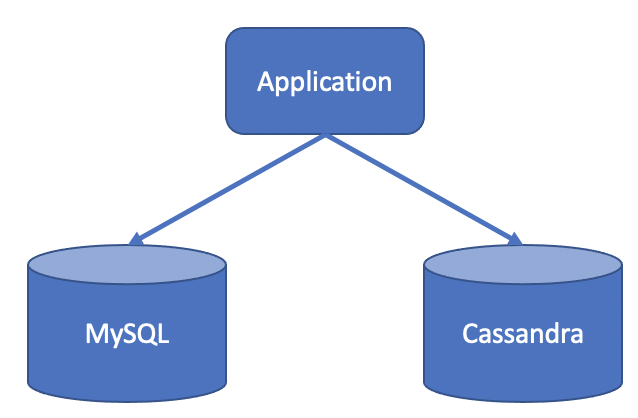
Schema
The schema is as follows:
CREATE COORDINATOR TABLES IF NOT EXIST;
CREATE NAMESPACE IF NOT EXISTS customer;
CREATE TABLE IF NOT EXISTS customer.customers (
customer_id INT PRIMARY KEY,
name TEXT,
credit_limit INT,
credit_total INT
);
CREATE NAMESPACE IF NOT EXISTS "order";
CREATE TABLE IF NOT EXISTS "order".orders (
customer_id INT,
timestamp BIGINT,
order_id TEXT,
PRIMARY KEY (customer_id, timestamp)
);
CREATE INDEX IF NOT EXISTS ON "order".orders (order_id);
CREATE TABLE IF NOT EXISTS "order".statements (
order_id TEXT,
item_id INT,
count INT,
PRIMARY KEY (order_id, item_id)
);
CREATE TABLE IF NOT EXISTS "order".items (
item_id INT PRIMARY KEY,
name TEXT,
price INT
);
All the tables are created in the customer and order namespaces.
customer.customers: a table that manages customers' informationcredit_limit: the maximum amount of money a lender will allow each customer to spend when using a credit cardcredit_total: the amount of money that each customer has already spent by using the credit card
order.orders: a table that manages order informationorder.statements: a table that manages order statement informationorder.items: a table that manages information of items to be ordered
The Entity Relationship Diagram for the schema is as follows:
Transactions
The following five transactions are implemented in this sample application:
- Getting customer information
- Placing an order by credit card (checks if the cost of the order is below the credit limit, then records order history and updates the
credit_totalif the check passes) - Getting order information by order ID
- Getting order information by customer ID
- Repayment (reduces the amount in the
credit_total)
Configuration
Configurations for the sample Spring Boot application are as follows:
spring.datasource.driver-class-name=com.scalar.db.sql.jdbc.SqlJdbcDriver
spring.datasource.url=jdbc:scalardb:\
?scalar.db.sql.connection_mode=direct\
&scalar.db.storage=multi-storage\
&scalar.db.multi_storage.storages=cassandra,mysql\
&scalar.db.multi_storage.storages.cassandra.storage=cassandra\
&scalar.db.multi_storage.storages.cassandra.contact_points=localhost\
&scalar.db.multi_storage.storages.cassandra.username=cassandra\
&scalar.db.multi_storage.storages.cassandra.password=cassandra\
&scalar.db.multi_storage.storages.mysql.storage=jdbc\
&scalar.db.multi_storage.storages.mysql.contact_points=jdbc:mysql://localhost:3306/\
&scalar.db.multi_storage.storages.mysql.username=root\
&scalar.db.multi_storage.storages.mysql.password=mysql\
&scalar.db.multi_storage.namespace_mapping=customer:mysql,order:cassandra,coordinator:cassandra\
&scalar.db.multi_storage.default_storage=cassandra\
&scalar.db.consensus_commit.isolation_level=SERIALIZABLE
scalar.db.storage: Specifyingmulti-storageis necessary to use Multi-storage Transactions in ScalarDB.scalar.db.multi_storage.storages: Your storage names must be defined here.scalar.db.multi_storage.storages.cassandra.*: These configurations are for thecassandrastorage, which is one of the storage names defined inscalar.db.multi_storage.storages. You can configure all thescalar.db.*properties for thecassandrastorage here.scalar.db.multi_storage.storages.mysql.*: These configurations are for themysqlstorage, which is one of the storage names defined inscalar.db.multi_storage.storages. You can configure all thescalar.db.*properties for themysqlstorage here.scalar.db.multi_storage.namespace_mapping: This configuration maps the namespaces to the storage. In this sample application, operations forcustomernamespace tables are mapped to themysqlstorage and operations forordernamespace tables are mapped to thecassandrastorage. You can also define which storage is mapped for thecoordinatornamespace that is used in Consensus Commit transactions.scalar.db.multi_storage.default_storage: This configuration sets the default storage that is used for operations on unmapped namespace tables.
For details, please see Configuration - Multi-storage Transactions.
Setup
Clone the ScalarDB samples repository
Open Terminal, then clone the ScalarDB samples repository by running the following command:
$ git clone https://github.com/scalar-labs/scalardb-samples
Then, go to the directory with this sample by running the following command:
$ cd scalardb-samples/spring-data-multi-storage-transaction-sample
Start Cassandra and MySQL
To start Cassandra and MySQL, you need to run the following docker-compose command:
$ docker-compose up -d
Please note that starting the containers may take more than one minute.
Load schema
You then need to apply the schema with the following command.
To download the CLI tool, scalardb-sql-cli-<VERSION>-all.jar, see the Releases of ScalarDB SQL and download the version that you want to use.
$ java -jar scalardb-sql-cli-<VERSION>-all.jar --config scalardb-sql.properties --file schema.sql
Load initial data
After the containers have started, you need to load the initial data by running the following command:
$ ./gradlew run --args="LoadInitialData"
After the initial data has loaded, the following records should be stored in the tables:
- For the
customer.customerstable:
| customer_id | name | credit_limit | credit_total |
|---|---|---|---|
| 1 | Yamada Taro | 10000 | 0 |
| 2 | Yamada Hanako | 10000 | 0 |
| 3 | Suzuki Ichiro | 10000 | 0 |
- For the
order.itemstable:
| item_id | name | price |
|---|---|---|
| 1 | Apple | 1000 |
| 2 | Orange | 2000 |
| 3 | Grape | 2500 |
| 4 | Mango | 5000 |
| 5 | Melon | 3000 |
Run the sample application
Let's start with getting information about the customer whose ID is 1:
$ ./gradlew run --args="GetCustomerInfo 1"
...
{"customer_id":1,"name":"Yamada Taro","credit_limit":10000,"credit_total":0}
...
Then, place an order for three apples and two oranges by using customer ID 1. Note that the order format is <Item ID>:<Count>,<Item ID>:<Count>,...:
$ ./gradlew run --args="PlaceOrder 1 1:3,2:2"
...
{"order_id":"5d49eb62-fcb9-4dd2-9ae5-e714d989937f","customer_id":1,"timestamp":1677564659810}
...
You can see that running this command shows the order ID.
Let's check the details of the order by using the order ID:
$ ./gradlew run --args="GetOrder 5d49eb62-fcb9-4dd2-9ae5-e714d989937f"
...
{"order_id":"5d49eb62-fcb9-4dd2-9ae5-e714d989937f","timestamp":1677564659810,"customer_id":1,"customer_name":"Yamada Taro","statements":[{"item_id":1,"item_name":"Apple","price":1000,"count":3,"total":3000},{"item_id":2,"item_name":"Orange","price":2000,"count":2,"total":4000}],"total":7000}
...
Then, let's place another order and get the order history of customer ID 1:
$ ./gradlew run --args="PlaceOrder 1 5:1"
...
{"order_id":"ccd97d75-ee57-4393-a0bb-5230c4a8c68a","customer_id":1,"timestamp":1677564776069}
...
$ ./gradlew run --args="GetOrders 1"
...
[{"order_id":"ccd97d75-ee57-4393-a0bb-5230c4a8c68a","timestamp":1677564776069,"customer_id":1,"customer_name":"Yamada Taro","statements":[{"item_id":5,"item_name":"Melon","price":3000,"count":1,"total":3000}],"total":3000},{"order_id":"5d49eb62-fcb9-4dd2-9ae5-e714d989937f","timestamp":1677564659810,"customer_id":1,"customer_name":"Yamada Taro","statements":[{"item_id":1,"item_name":"Apple","price":1000,"count":3,"total":3000},{"item_id":2,"item_name":"Orange","price":2000,"count":2,"total":4000}],"total":7000}]
...
This order history is shown in descending order by timestamp.
The customer's current credit_total is 10000. Since the customer has now reached their credit_limit, which was shown when retrieving their information, they cannot place anymore orders.
$ ./gradlew run --args="GetCustomerInfo 1"
...
{"customer_id":1,"name":"Yamada Taro","credit_limit":10000,"credit_total":10000}
...
$ ./gradlew run --args="PlaceOrder 1 3:1,4:1"
...
java.lang.RuntimeException: Credit limit exceeded. limit:10000, total:17500
at sample.SampleService.placeOrder(SampleService.java:102)
at sample.SampleService$$FastClassBySpringCGLIB$$1123c447.invoke(<generated>)
at org.springframework.cglib.proxy.MethodProxy.invoke(MethodProxy.java:218)
at org.springframework.aop.framework.CglibAopProxy$CglibMethodInvocation.invokeJoinpoint(CglibAopProxy.java:793)
at org.springframework.aop.framework.ReflectiveMethodInvocation.proceed(ReflectiveMethodInvocation.java:163)
at org.springframework.aop.framework.CglibAopProxy$CglibMethodInvocation.proceed(CglibAopProxy.java:763)
at org.springframework.transaction.interceptor.TransactionInterceptor$1.proceedWithInvocation(TransactionInterceptor.java:123)
at org.springframework.transaction.interceptor.TransactionAspectSupport.invokeWithinTransaction(TransactionAspectSupport.java:388)
at org.springframework.transaction.interceptor.TransactionInterceptor.invoke(TransactionInterceptor.java:119)
at org.springframework.aop.framework.ReflectiveMethodInvocation.proceed(ReflectiveMethodInvocation.java:186)
at org.springframework.aop.framework.CglibAopProxy$CglibMethodInvocation.proceed(CglibAopProxy.java:763)
at org.springframework.aop.framework.CglibAopProxy$DynamicAdvisedInterceptor.intercept(CglibAopProxy.java:708)
at sample.SampleService$$EnhancerBySpringCGLIB$$1cb0cc8c.placeOrder(<generated>)
at sample.command.PlaceOrderCommand.call(PlaceOrderCommand.java:37)
at sample.command.PlaceOrderCommand.call(PlaceOrderCommand.java:13)
at picocli.CommandLine.executeUserObject(CommandLine.java:2041)
at picocli.CommandLine.access$1500(CommandLine.java:148)
at picocli.CommandLine$RunLast.executeUserObjectOfLastSubcommandWithSameParent(CommandLine.java:2461)
at picocli.CommandLine$RunLast.handle(CommandLine.java:2453)
at picocli.CommandLine$RunLast.handle(CommandLine.java:2415)
at picocli.CommandLine$AbstractParseResultHandler.execute(CommandLine.java:2273)
at picocli.CommandLine$RunLast.execute(CommandLine.java:2417)
at picocli.CommandLine.execute(CommandLine.java:2170)
at sample.SampleApp.run(SampleApp.java:26)
at org.springframework.boot.SpringApplication.callRunner(SpringApplication.java:768)
at org.springframework.boot.SpringApplication.callRunners(SpringApplication.java:752)
at org.springframework.boot.SpringApplication.run(SpringApplication.java:314)
at org.springframework.boot.SpringApplication.run(SpringApplication.java:1303)
at org.springframework.boot.SpringApplication.run(SpringApplication.java:1292)
at sample.SampleApp.main(SampleApp.java:35)
...
After making a payment, the customer will be able to place orders again.
$ ./gradlew run --args="Repayment 1 8000"
...
$ ./gradlew run --args="GetCustomerInfo 1"
...
{"customer_id":1,"name":"Yamada Taro","credit_limit":10000,"credit_total":2000}
...
$ ./gradlew run --args="PlaceOrder 1 3:1,4:1"
...
{"order_id":"3ac4a1bf-a724-4f26-b948-9f03281a971e","customer_id":1,"timestamp":1677565028204}
...
Cleanup
To stop Cassandra and MySQL, run the following command:
$ docker-compose down