Developer Guide for ScalarDB Cluster with the Java API
ScalarDB Cluster provides a Java API for developing applications. This document explains how to use the Java API.
Add ScalarDB Cluster Client to your build
The client libraries are available in the packages for ScalarDB Cluster. Since the packages are available under a commercial license, you need to get a commercial license and permission to access the packages. For more details, please contact us.
Before you add the dependency, you need to add the Maven repository by using your build tool, such as Gradle and Maven.
To add the Maven repository by using Gradle, add the following repository to your build.gradle file:
repositories {
...
maven {
url = uri("https://maven.pkg.github.com/scalar-labs/scalardb-cluster")
credentials {
username = project.findProperty("gpr.user") ?: System.getenv("USERNAME")
password = project.findProperty("gpr.key") ?: System.getenv("TOKEN")
}
}
}
If you use ScalarDB Cluster SQL, you will need to add the following dependency to your build.gradle file as well:
repositories {
...
maven {
url = uri("https://maven.pkg.github.com/scalar-labs/scalardb-sql")
credentials {
username = project.findProperty("gpr.user") ?: System.getenv("USERNAME")
password = project.findProperty("gpr.key") ?: System.getenv("TOKEN")
}
}
}
In this case, you need to set the gpr.user property to your GitHub username and the gpr.key property to your personal access token.
To do so, you must either set the properties in ~/.gradle/gradle.properties or specify the properties with the -P option when running the ./gradlew command as follows:
$ ./gradlew build -Pgpr.user=<YOUR_GITHUB_USERNAME> -Pgpr.key=<YOUR_PERSONAL_ACCESS_TOKEN>
Or you can use environment variables, such as USERNAME for your GitHub username and TOKEN for your personal access token.
$ export USERNAME=<YOUR_GITHUB_USERNAME>
$ export TOKEN=<YOUR_PERSONAL_ACCESS_TOKEN>
To add the Maven repository by using Maven, edit your ~/.m2/settings.xml file as follows:
<settings xmlns="http://maven.apache.org/SETTINGS/1.0.0"
xmlns:xsi="http://www.w3.org/2001/XMLSchema-instance"
xsi:schemaLocation="http://maven.apache.org/SETTINGS/1.0.0
http://maven.apache.org/xsd/settings-1.0.0.xsd">
<activeProfiles>
<activeProfile>github</activeProfile>
</activeProfiles>
<profiles>
<profile>
<id>github</id>
<repositories>
<repository>
<id>central</id>
<url>https://repo1.maven.org/maven2</url>
</repository>
<repository>
<id>github</id>
<url>https://maven.pkg.github.com/scalar-labs/scalardb-cluster</url>
<snapshots>
<enabled>true</enabled>
</snapshots>
</repository>
</repositories>
</profile>
</profiles>
<servers>
<server>
<id>github</id>
<username>USERNAME</username>
<password>TOKEN</password>
</server>
</servers>
</settings>
In the servers tag, add a child server tag with an id tag that contains github, replacing USERNAME with your GitHub username, and TOKEN with your personal access token.
For details about working with Gradle and Maven, see the following:
After adding the repository, you can install the library in your application by using your build tool.
To add a dependency on ScalarDB Cluster Client by using Gradle, use the following:
dependencies {
implementation 'com.scalar-labs:scalardb-cluster-client:3.9.6'
}
To add a dependency by using Maven, use the following:
<dependency>
<groupId>com.scalar-labs</groupId>
<artifactId>scalardb-cluster-client</artifactId>
<version>3.9.6</version>
</dependency>
Client modes
ScalarDB Cluster Client supports two client modes: indirect and direct-kubernetes.
The following describes the client modes.
indirect client mode
This mode simply sends a request to any cluster node (typically via a load balancer, such as Envoy), and the cluster node receiving the request routes the request to the appropriate cluster node that has the transaction state.
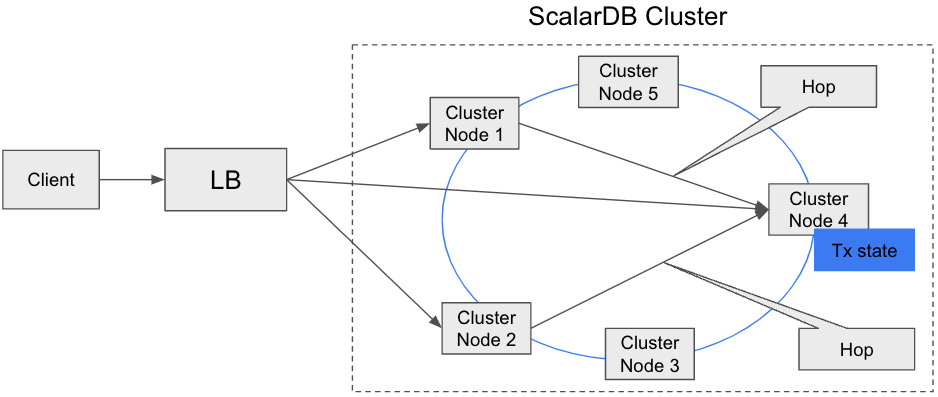
The advantage of this mode is that we can keep the client thin. The disadvantage is that we need an additional hop to reach the correct cluster node, which may affect performance.
You can use this connection mode even if your application is running on a different Kubernetes cluster and your application can't access the Kubernetes API and each cluster node.
If your application is running on the same Kubernetes cluster as your ScalarDB Cluster nodes, you can use the direct-kubernetes client mode.
direct-kubernetes client mode
In this mode, the client uses the membership logic (using the Kubernetes API) and the distribution logic (consistent hashing algorithm) to find the right cluster node that has the transaction state. The client then sends a request to the cluster node directly.
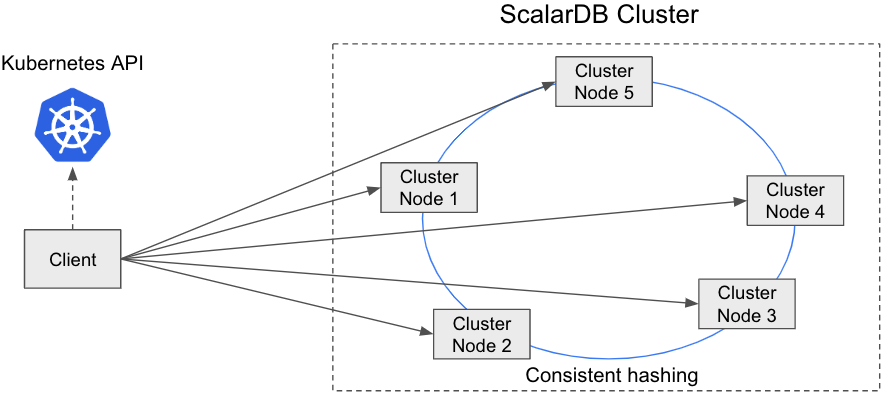
The advantage of this mode is that we can reduce the hop count to reach the proper cluster node, which will improve the performance. The disadvantage of this mode is that we need to make the client fat because the client needs to have membership logic and request-routing logic.
Since this connection mode needs to access the Kubernetes API and each cluster node, you can use this connection mode only if your application is running on the same Kubernetes cluster as your ScalarDB Cluster nodes.
If your application is running on a different Kubernetes cluster, use the indirect client mode.
For details about how to deploy your application on Kubernetes with direct-kubernetes client mode, see Deploy your client application on Kubernetes with direct-kubernetes mode.
ScalarDB Cluster Java API
ScalarDB Cluster provides a Java API for applications to access ScalarDB Cluster. The following diagram shows the architecture of the ScalarDB Cluster Java API.
+------------------+
| User/Application |
+------------------+
↓ Java API
+--------------+
| ScalarDB API |
+--------------+
↓ gRPC
+------------------+
| ScalarDB Cluster |
+------------------+
↓ DB vendor–specific protocol
+----+
| DB |
+----+
Using the ScalarDB Cluster Java API is almost the same as using the ScalarDB Java API except the client configurations and Schema Loader are different. For details, see ScalarDB Java API Guide.
The following section describes the client configurations for the ScalarDB Cluster Java API and Schema Loader for Cluster.
Client configurations
The following table shows the client configurations for the ScalarDB Cluster Java API.
| Name | Description | Default |
|---|---|---|
scalar.db.transaction_manager | cluster should be specified. | - |
scalar.db.contact_points | Contact point of the cluster. If you use the indirect client mode, specify the IP address of the load balancer in front of your cluster nodes by using the format indirect:<the load balancer IP address>. If you use the direct-kubernetes client mode, specify the namespace name (optional) and the name of the endpoint resource to get the membership information by using the format direct-kubernetes:<namespace name>/<endpoint name> or just direct-kubernetes:<endpoint name>. If you don't specify the namespace name, the client will use the default namespace. | |
scalar.db.contact_port | Port number for the contact point. | 60053 |
scalar.db.cluster.grpc.deadline_duration_millis | Deadline duration for gRPC in millis. | 60000 (60 seconds) |
scalar.db.cluster.grpc.max_inbound_message_size | Maximum message size allowed for a single gRPC frame. | The gRPC default value |
scalar.db.cluster.grpc.max_inbound_metadata_size | Maximum size of metadata allowed to be received. | The gRPC default value |
For example, if you use the indirect client mode and the load balancer IP address is 192.168.10.1, you can configure the client as follows:
scalar.db.transaction_manager=cluster
scalar.db.contact_points=indirect:192.168.10.1
Or if you use the direct-kubernetes client mode, with the namespace of the endpoint as ns and the endpoint name as scalardb-cluster, you can configure the client as follows:
scalar.db.transaction_manager=cluster
scalar.db.contact_points=direct-kubernetes:ns/scalardb-cluster
Schema Loader for Cluster
To load a schema via ScalarDB Cluster, you need to use the dedicated Schema Loader for ScalarDB Cluster (Schema Loader for Cluster). Using the Schema Loader for Cluster is basically the same as using the ScalarDB Schema Loader except the name of the JAR file is different. You can download the Schema Loader for Cluster from ScalarDB Releases. After downloading the JAR file, you can run Schema Loader for Cluster with the following command:
java -jar scalardb-cluster-schema-loader-3.9.6-all.jar --config <PATH_TO_CONFIG_FILE> -f <PATH_TO_SCHEMA_FILE> --coordinator
ScalarDB Cluster SQL
ScalarDB Cluster SQL can be accessed via JDBC and Spring Data JDBC for ScalarDB in Java as follows:
+-----------------------------------------+
| User/Application |
+-----------------------------------------+
↓ ↓ Java API
Java API ↓ +-------------------------------+
(JDBC) ↓ | Spring Data JDBC for ScalarDB |
↓ +-------------------------------+
+----------------------------------------------+
| ScalarDB JDBC (ScalarDB SQL) |
+----------------------------------------------+
↓ gRPC
+----------------------+
| ScalarDB Cluster SQL |
+----------------------+
↓ DB vendor–specific protocol
+----+
| DB |
+----+
This section describes how to use ScalarDB Cluster SQL though JDBC and Spring Data JDBC for ScalarDB.
ScalarDB Cluster SQL via JDBC
Using ScalarDB Cluster SQL via JDBC is almost the same using ScalarDB JDBC except for how to add the JDBC driver to your project.
In addition to adding ScalarDB Cluster Client as described in Add ScalarDB Cluster Client to your build, you need to add the following dependencies to your project:
To add the dependencies on the ScalarDB Cluster JDBC driver by using Gradle, use the following:
dependencies {
implementation 'com.scalar-labs:scalardb-sql-jdbc:3.9.6'
implementation 'com.scalar-labs:scalardb-cluster-client:3.9.6'
}
To add the dependencies by using Maven, use the following:
<dependencies>
<dependency>
<groupId>com.scalar-labs</groupId>
<artifactId>scalardb-sql-jdbc</artifactId>
<version>3.9.6</version>
</dependency>
<dependency>
<groupId>com.scalar-labs</groupId>
<artifactId>scalardb-cluster-client</artifactId>
<version>3.9.6</version>
</dependency>
</dependencies>
Other than that, using ScalarDB Cluster SQL via JDBC is the same as using ScalarDB JDBC. For details about ScalarDB JDBC, see ScalarDB JDBC Guide.
ScalarDB Cluster SQL via Spring Data JDBC for ScalarDB
Similar to ScalarDB Cluster SQL via JDBC, using ScalarDB Cluster SQL via Spring Data JDBC for ScalarDB is almost the same as using Spring Data JDBC for ScalarDB except for how to add it to your project.
In addition to adding ScalarDB Cluster Client as described in Add ScalarDB Cluster Client to your build, you need to add the following dependencies to your project:
To add the dependencies by using Gradle, use the following:
dependencies {
implementation 'com.scalar-labs:scalardb-sql-spring-data:3.9.6'
implementation 'com.scalar-labs:scalardb-cluster-client:3.9.6'
}
To add the dependencies by using Maven, use the following:
<dependencies>
<dependency>
<groupId>com.scalar-labs</groupId>
<artifactId>scalardb-sql-spring-data</artifactId>
<version>3.9.6</version>
</dependency>
<dependency>
<groupId>com.scalar-labs</groupId>
<artifactId>scalardb-cluster-client</artifactId>
<version>3.9.6</version>
</dependency>
</dependencies>
Other than that, using ScalarDB Cluster SQL via Spring Data JDBC for ScalarDB is the same as using Spring Data JDBC for ScalarDB. For details about Spring Data JDBC for ScalarDB, see Guide of Spring Data JDBC for ScalarDB.
Client configurations
The following table shows the configurations for ScalarDB Cluster SQL Client.
| Name | Description | Default |
|---|---|---|
scalar.db.sql.connection_mode | cluster should be specified. | - |
scalar.db.sql.cluster_mode.contact_points | Contact point of the cluster. If you use the indirect client mode, specify the IP address of the load balancer in front of your cluster nodes by using the format indirect:<the load balancer IP address>. If you use the direct-kubernetes client mode, specify the namespace name (optional) and the name of the endpoint resource to get the membership information by using the format direct-kubernetes:<namespace name>/<endpoint name> or just direct-kubernetes:<endpoint name>. If you don't specify the namespace name, the client will use the default namespace. | |
scalar.db.sql.cluster_mode.contact_port | Port number for the contact point. | 60053 |
scalar.db.cluster.grpc.deadline_duration_millis | Deadline duration for gRPC in millis. | 60000 (60 seconds) |
scalar.db.cluster.grpc.max_inbound_message_size | Maximum message size allowed for a single gRPC frame. | The gRPC default value |
scalar.db.cluster.grpc.max_inbound_metadata_size | Maximum size of metadata allowed to be received. | The gRPC default value |
For example, if you use the indirect client mode and the load balancer IP address is 192.168.10.1, you can configure the client as follows:
scalar.db.sql.connection_mode=cluster
scalar.db.sql.cluster_mode.contact_points=indirect:192.168.10.1
Or if you use the direct-kubernetes client mode, with the namespace of the endpoint as ns and the endpoint name as scalardb-cluster, you can configure the client as follows:
scalar.db.sql.connection_mode=cluster
scalar.db.sql.cluster_mode.contact_points=direct-kubernetes:ns/scalardb-cluster
For details about how to configure ScalarDB JDBC, see JDBC connection URL.
For details about how to configure Spring Data JDBC for ScalarDB, see Configurations.
SQL CLI
Like other SQL databases, ScalarDB SQL also provides a CLI tool where you can issue SQL statements interactively in a command-line shell.
You can download the SQL CLI for Cluster from ScalarDB Releases. After downloading the JAR file, you can run the SQL CLI with the following command:
java -jar scalardb-cluster-sql-cli-3.9.6-all.jar --config <PATH_TO_CONFIG_FILE>
Usage
You can see the CLI usage with the -h option as follows:
$ java -jar scalardb-cluster-sql-cli-3.9.6-all.jar -h
Usage: scalardb-sql-cli [-hs] -c=PROPERTIES_FILE [-e=COMMAND] [-f=FILE]
[-l=LOG_FILE] [-o=<outputFormat>]
Starts ScalarDB SQL CLI.
-c, --config=PROPERTIES_FILE
A configuration file in properties format.
-e, --execute=COMMAND A command to execute.
-f, --file=FILE A script file to execute.
-h, --help Display this help message.
-l, --log=LOG_FILE A file to write output.
-o, --output-format=<outputFormat>
Format mode for result display. You can specify
table/vertical/csv/tsv/xmlattrs/xmlelements/json/ans
iconsole.
-s, --silent Reduce the amount of informational messages displayed.
Further reading
If you want to use ScalarDB Cluster in programming languages other than Java, you can use the ScalarDB Cluster gRPC API. For details about the ScalarDB Cluster gRPC API, refer to the following: